Here our company requirement was to customize employee searching in MOSS 2007.
They were needed employee information with image in this way
-----------------------------------------------------------
Name: Tariq Younas
Ext:1122,
Email:
tariq.younas@gmail.comDepartment: CTS,
P&L: Intech,
Office: Lahore
Designation: Software Engineer
-----------------------------------------------------------
Then i do some customization of People Search in MOSS 2007 Using Microsoft Office SharePoint designer 2007.
Microsoft Office SharePoint designer is great tool to customization.
Following given below is Step by Step Search Customization
Let's start........
1- Click to edit search page

2- Click on Edit XSL Editor and paste the following xml code
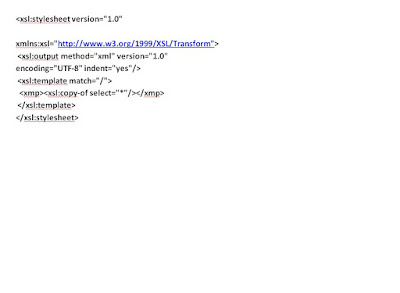
3- Replace the existing XSL markup from the Search Core Results Web Part with the following snippet
4- It will give you raw XML output during search

5- Now if you publish the page, you will see a result like the result in the following picture, which illustrates how the raw XML could look: copy it

6- Take a blank text file and paste it with xml extension now it will look like this

7- Open SharePoint designer and click on new aspx page

8- From SharePoint designer menu items click on Data View & insert Data view
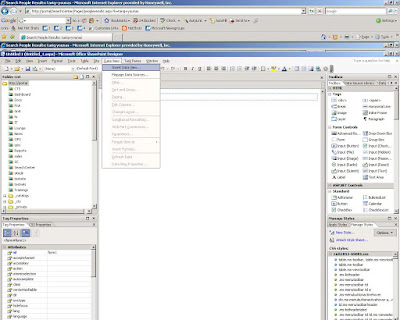
9- Now click to add temp.xml and add your xml in SharePoint designer
10- After importing click on xml then there will option to show data
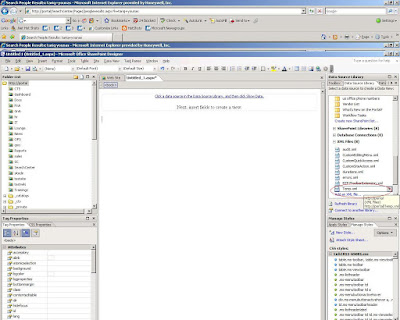
11- On right side pane you will see data
12- Just drag and drop you data fields as per your requirements

13- Click on the split window on aspx page. A XSL code will appear infront of you
14- copy code between two tags to next

15- Edit your search page and paste this code in XSL editor and apply

16- Ssearch like employee name
As I search tariq younas
Now results will be like this
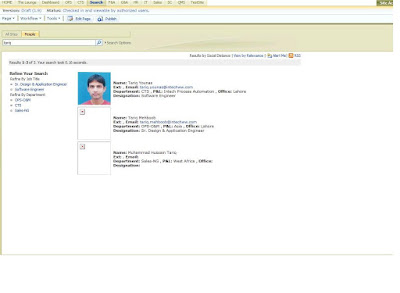
Happy Search Customization























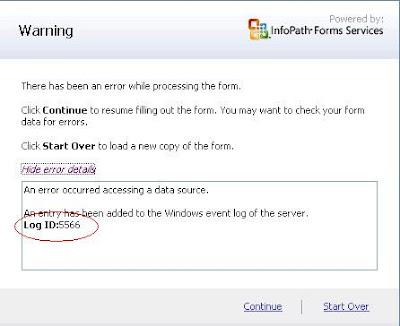













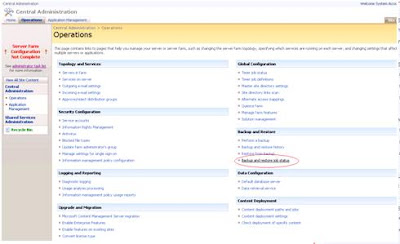




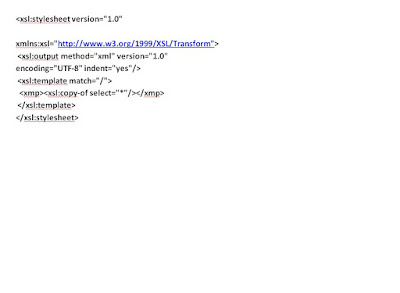




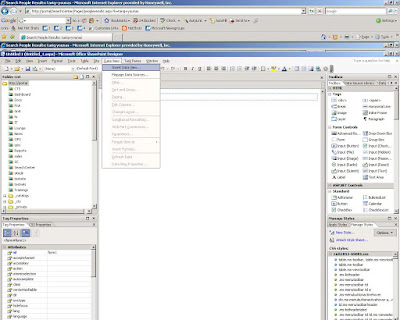
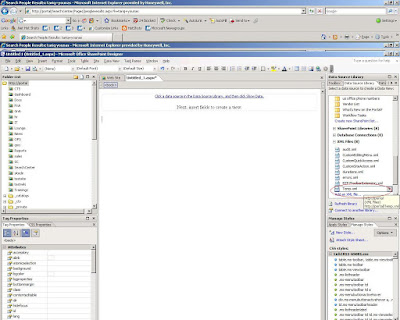



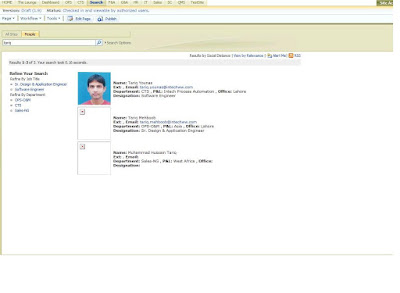 Happy Search Customization
Happy Search Customization