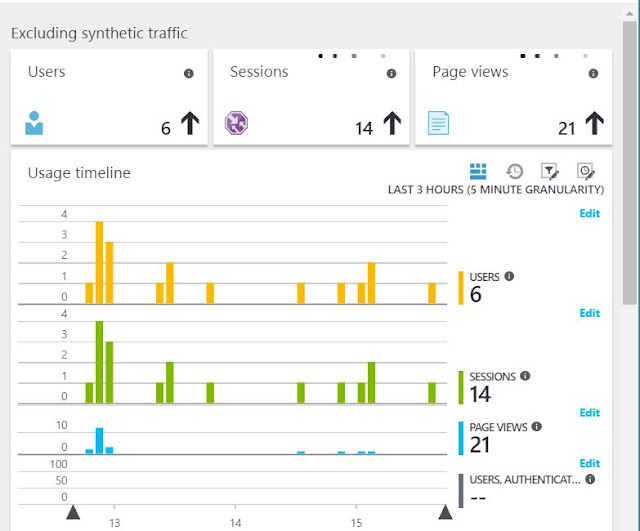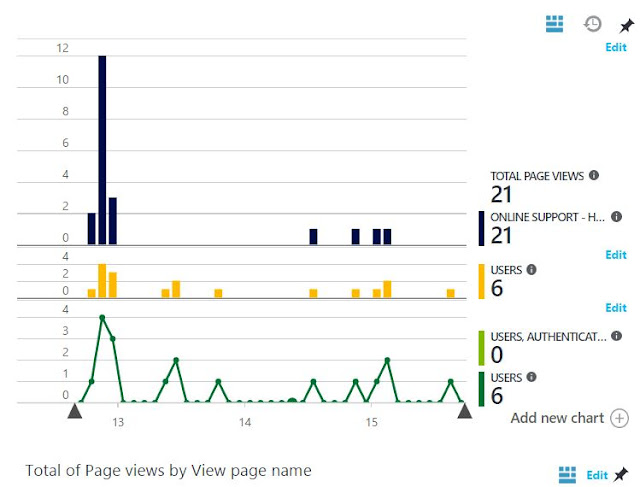Today I am pleased to announce meetup group "Auckland Cloud Computing" with the focus on Microsoft Public/Private Cloud technologies.
Come and join sessions about Microsoft Azure/ Azure Stack (Hybrid Computing) and related tools/technologies. The group conducting monthly meetups in order to share learning sessions about Introductions, Upcoming features/ Changes in Microsoft Private and public Cloud products.
Group focus on
https://www.meetup.com/Auckland-Cloud-Computing-Meetup/
Come and join sessions about Microsoft Azure/ Azure Stack (Hybrid Computing) and related tools/technologies. The group conducting monthly meetups in order to share learning sessions about Introductions, Upcoming features/ Changes in Microsoft Private and public Cloud products.
Group focus on
- Microsoft Cloud News/Updates
- Azure [IaaS, PaaS]
- Hybrid Computing (Microsoft Azure Stack)
- Hands-On Trainings