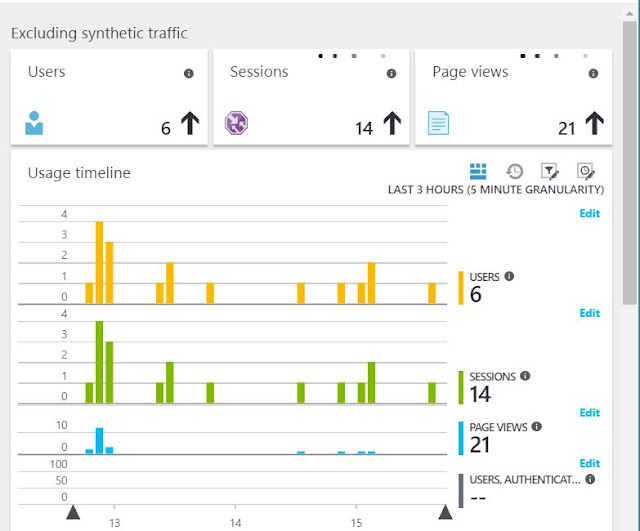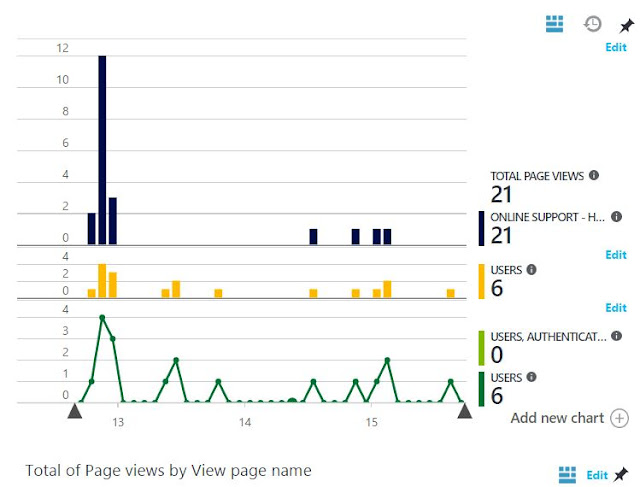- Build Time
- Run Time
- Both of above
- Diagnostic trace logs
- Dependency rates
- Response times
- Failure rates
- AJAX Calls, Exceptions
- Host diagnostics
- Page views and load performance
- User and session counts
- Performance counters
- Custom events and metrics
Let me show you step by step example how to configure Azure Application Insights to monitor Sharepoint Site
1. In PowerShell use below command in order to connect with Azure
Login-AzureRmAccoun
2. Click + button and search for "Application Insights"
3. Click "Create" button
4. Provide credentials, i gave name "Test_ApplicationInsights"
5. Service only available in following regions until now may be later Microsoft will offer in other regions
6. Here you can see the properties of "Application Insights"
7. Click "Getting Started" in order to pull script (This is the script you will insert in your SharePoint site pages)
8. After copying script past in SharePoint Site using SharePoint ribbon to insert script as shown below
9. After inserting users, session and page views will be visible in Azure Portal (Application Insights)
10. There you go, you can see the graphs/stats from different angles
Login-AzureRmAccoun
2. Click + button and search for "Application Insights"
3. Click "Create" button
4. Provide credentials, i gave name "Test_ApplicationInsights"
5. Service only available in following regions until now may be later Microsoft will offer in other regions
6. Here you can see the properties of "Application Insights"
7. Click "Getting Started" in order to pull script (This is the script you will insert in your SharePoint site pages)
8. After copying script past in SharePoint Site using SharePoint ribbon to insert script as shown below
9. After inserting users, session and page views will be visible in Azure Portal (Application Insights)
10. There you go, you can see the graphs/stats from different angles