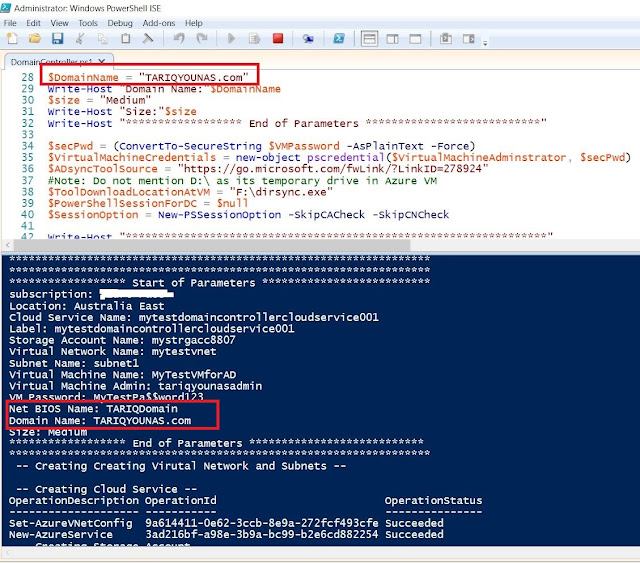The purpose of this script is to create two Azure Virtual Networks in different Azure regions and then make connectivity between them. PowerShell script will create Virtual Networks, Define Virtual Gateways, Virtual Networks Connections and connectivity between them.
Home » Archives for November 2016
Azure - VNet-2-VNet Connectivity Using PowerShell Script
in
Azure,
PowerShell
- on Thursday, November 24, 2016
- No comments
DevOps is not a product to install
in
DevOps,
Microsoft,
VisualStudio,
VSTS
- on Thursday, November 10, 2016
- No comments
It is very important to realize that DevOps is not a
product. You cannot buy DevOps and
install it. Thanks to Donovan for clarification. Microsoft Visual Studio is
powerful and Complete DevOps Solution.
I tried to sketch diagram and simple definitions of
DevOps practices.
Continuous Integration: is basically code merging
into Source Control e.g (could be on Prem/Off Prem Microsoft Tools/Services) to
make sure upcoming changes with other changes.
Continuous Delivery: is to continuous propagation of
code changes on (Test, Pre Production/Staging OR Production).
Continuous Deployment: is code deployment on
Production as soon as its ready rather than waiting for other changes and
releases.
Build Domain Controller with AD Tenant in 60 minutes - Azure
in
Automation,
Azure,
Cloud
- on Wednesday, November 02, 2016
- No comments
“Infrastructure as code” true
power of Microsoft Azure Cloud. Here I sketched a single file use to Install a
domain controller in Microsoft Azure with provision of an Azure AD
Tenant. You need to define all parameters first. All AD Groups,
AD Test users, AD Members and AD OUs are present in attached .csv files. I
passed the example parameters in script. Script will do following in
sequence shown below based on your parameters
·
Storage Account
·
Virtual Network and Subnet
·
Cloud Service
·
Virtual Machine
·
Domain and Tenant
Since i am in New Zealand so, i mentioned my closest Microsoft data
center location "Australia East" in script everywhere. Place all
files in one folder for example in my case all files residing at location
in folder C:\DC\
DC is folder name here, all files with given below names are attached
--------------------------------------------------------------------------------------
File to create domain controller: DomainController.ps1
File to create VNet and Subnet: CreateVNetSubNet.xml
File to create AD Groups: AD_Groups.csv
File to create AD members: AD_Members.csv
File to create AD OUs: AD_OUs.csv
File to create AD Users: AD_Users.csv
--------------------------------------------------------------------------------------
Click here to download all files.
Here are steps to execute scrip with mentioned files.
1. Open PowerShell ISE with Administrator Account
2. Add-Azure Account as shown below
3. Pass Azure Account Credentials in prompt window
4. Run command Get-AzureSubscription in order to
see subscription is valid or not
5. Select the DomainController.ps1 from location C:\DC\ and open in
PowerShell
6. Run the script and it will look like below, note script is start
executing in sequence
7. Here you can see the progress
8. After completion of above following will be created
9. Click on VM i.e "MyTestVMforAD"
10. Press "Connect" to take session
11. After log-in, go to server administrative tools and
click "Active Directory Users and Computers"
12. WOW, domain controller has been provisioned and users imported :)