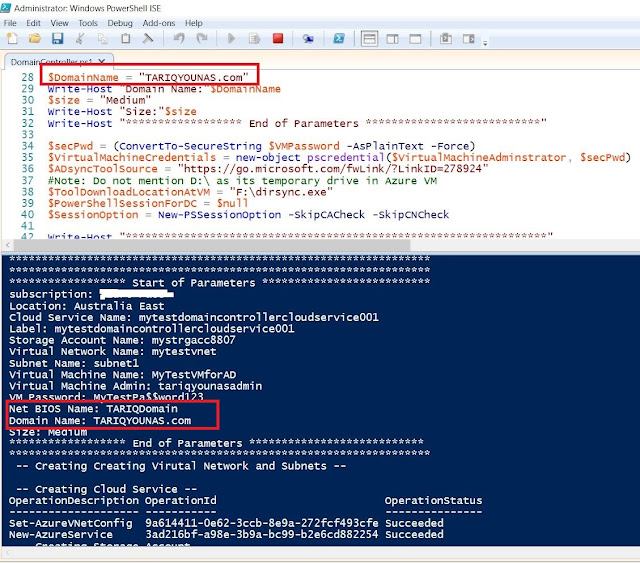“Infrastructure as code” true
power of Microsoft Azure Cloud. Here I sketched a single file use to Install a
domain controller in Microsoft Azure with provision of an Azure AD
Tenant. You need to define all parameters first. All AD Groups,
AD Test users, AD Members and AD OUs are present in attached .csv files. I
passed the example parameters in script. Script will do following in
sequence shown below based on your parameters
·
Storage Account
·
Virtual Network and Subnet
·
Cloud Service
·
Virtual Machine
·
Domain and Tenant
Since i am in New Zealand so, i mentioned my closest Microsoft data
center location "Australia East" in script everywhere. Place all
files in one folder for example in my case all files residing at location
in folder C:\DC\
DC is folder name here, all files with given below names are attached
--------------------------------------------------------------------------------------
File to create domain controller: DomainController.ps1
File to create VNet and Subnet: CreateVNetSubNet.xml
File to create AD Groups: AD_Groups.csv
File to create AD members: AD_Members.csv
File to create AD OUs: AD_OUs.csv
File to create AD Users: AD_Users.csv
--------------------------------------------------------------------------------------
Click here to download all files.
Here are steps to execute scrip with mentioned files.
1. Open PowerShell ISE with Administrator Account
2. Add-Azure Account as shown below
3. Pass Azure Account Credentials in prompt window
4. Run command Get-AzureSubscription in order to
see subscription is valid or not
5. Select the DomainController.ps1 from location C:\DC\ and open in
PowerShell
6. Run the script and it will look like below, note script is start
executing in sequence
7. Here you can see the progress
8. After completion of above following will be created
9. Click on VM i.e "MyTestVMforAD"
10. Press "Connect" to take session
11. After log-in, go to server administrative tools and
click "Active Directory Users and Computers"
12. WOW, domain controller has been provisioned and users imported :)