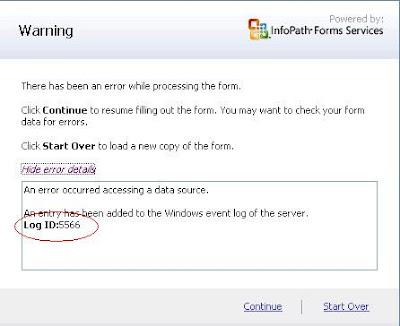
InfoPath Error Log ID:5566
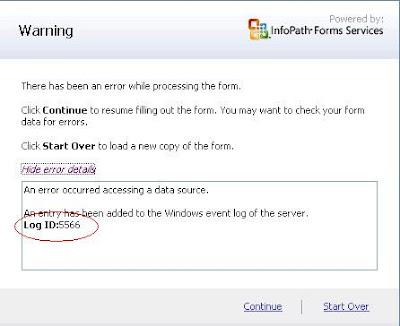
Free MOSS 2007 Training Available @ Microsoft Site - Download Now
Training topics included
Collaboration
Finding your way around a team site Understanding permissions Customizing a team site Linking calendars to Outlook Adding Web Parts Collaborating in libraries, lists, and workspaces Using blogs and wikis to share information
Enterprise Content Management
Document management Protecting files Using workflows Records management Creating and publishing Web pages Improving compliance and support litigation discovery
Search
Finding files, Web sites, information, and people
Portals and personalization
My Sites Targeting content to specific audiences Managing access to your My Site
Business processes and forms
Streamlining business processes with forms and workflow Gathering information with browser-compatible forms Designing custom workflows using SharePoint Designer
Business intelligence
Sharing Excel workbooks as interactive reports Working with a Report Center site Using dashboards to drive decisions
So, why are you waiting .....click here to download from Microsoft's official site
Happy Learining :)
MOSS 2007 DRP - Disaster Recovery Plan
But here i am doing it step by step using MOSS Central Administration
So, Let's start...
1- Go to Central Administration -> Operations under backup and restore click perform backup
 2- Select Farm’s checkbox to backup & click Continue to Backup Options
2- Select Farm’s checkbox to backup & click Continue to Backup Options3- By selecting it you will select complete backup
4- Select type of backup Full or Differential
5- Mention the path to where to store backup file

Where 003 is auto number
Note: Please do not delete sptroc.xml file. It makes log of your MOSS 2007 backups. As xml file is showing list of your MOSS 2007 backups.

Following error will be displayed during backup restoration if it will not found sptroc.xml file.
Restoring MOSS 2007 Backup
Pre-requisites
a. Run dotnetfxv2.exe to Install Microsoft .NetFramework 2.0 on target machine
b. Click to given below document for IIS Installation
1- Go to Central Administration -> Operations under backup and restore click Restore from backup
2- Select desired file you want to restore backup and click Continue Restore Process
3- Select the contents you want to restore (here we select the whole farm to restore)
4- selecting Same Configuration your previous configuration will be restored e.g
Database Server Name = Previous Database Server name
5- Content Database Name= Previous Content Database name
Here we will select New Configuration
6- Put new Database Server name= Your Database Server Machine Name
 Change the New Web Application URL (Otherwise previous name will be selected automatically), New Web Application Name and New Database Server Name. Rest of settings will be loaded automatically
Change the New Web Application URL (Otherwise previous name will be selected automatically), New Web Application Name and New Database Server Name. Rest of settings will be loaded automaticallye.g New directory name.
 7- Go to Central Administration -> Operations under backup and restore click Backup and restore job status
7- Go to Central Administration -> Operations under backup and restore click Backup and restore job status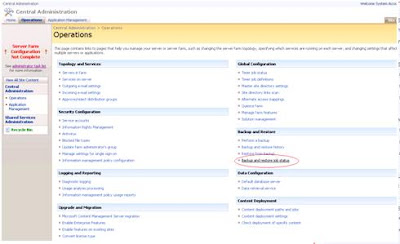 8- Given below screen will show you MOSS 2007 backup in progress
8- Given below screen will show you MOSS 2007 backup in progress Here you can see failure message for shared search index because it will not get the search configuration
Here you can see failure message for shared search index because it will not get the search configuration
Now for TestPortal you must login using your local administrator’s account. E.g
http://testportal/
Or
http://your_machine_name/
Corporate Presentation in ABCPort.com







